Message reactions
Message reactions are emojis, added below messages in your live chat, useful for your viewers to validate or react to posted messages.
When the reaction message module is enabled, participants will be able to add up to 4 different emojis to chat messages.
Add a reaction
To add a reaction, hover your cursor over the targeted message, this icon 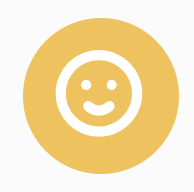 will appear at the top right of the message. Move your cursor over this icon, then click on the desired emoji.
will appear at the top right of the message. Move your cursor over this icon, then click on the desired emoji.
Enable/disable
To enable/disable the message reactions module, go to your Blastream room settings.
In the chat settings section, check or uncheck "Allow reactions to messages" as needed.

Need different emojis for message reactions? It is possible to customize emojis on demand. Contact us
Related Articles
Live reactions
Live reactions give your viewers a fun way to express themselves and interact with your livestream by sending emojis that will appear on the video. Here's how the live reactions emojis appear on the video: By enabling live reactions, your viewers ...Pin a message
Pinning a message allows you to bring it up to the beginning of a discussion thread in the public chat. To do this, click on the button below which is displayed at the roll over of each message By default, polls are automatically pinned when they are ...Different types of message
Text message These are standard chat messages. If the content of the message includes a web link, an additional meta box with the title and description of the site is displayed under the body of the message. System message These are the notification ...Send a message to the videolive
At the rollover of each message, and only live, a button "Show on video" also appears (the blue button below) When clicked, the message is displayed overlaid over the video in a special banner as in the following example: The colors are those you ...Delete a message
.