Player embed
In order to integrate Blastream on your on website/platform/solution, you can go to settings
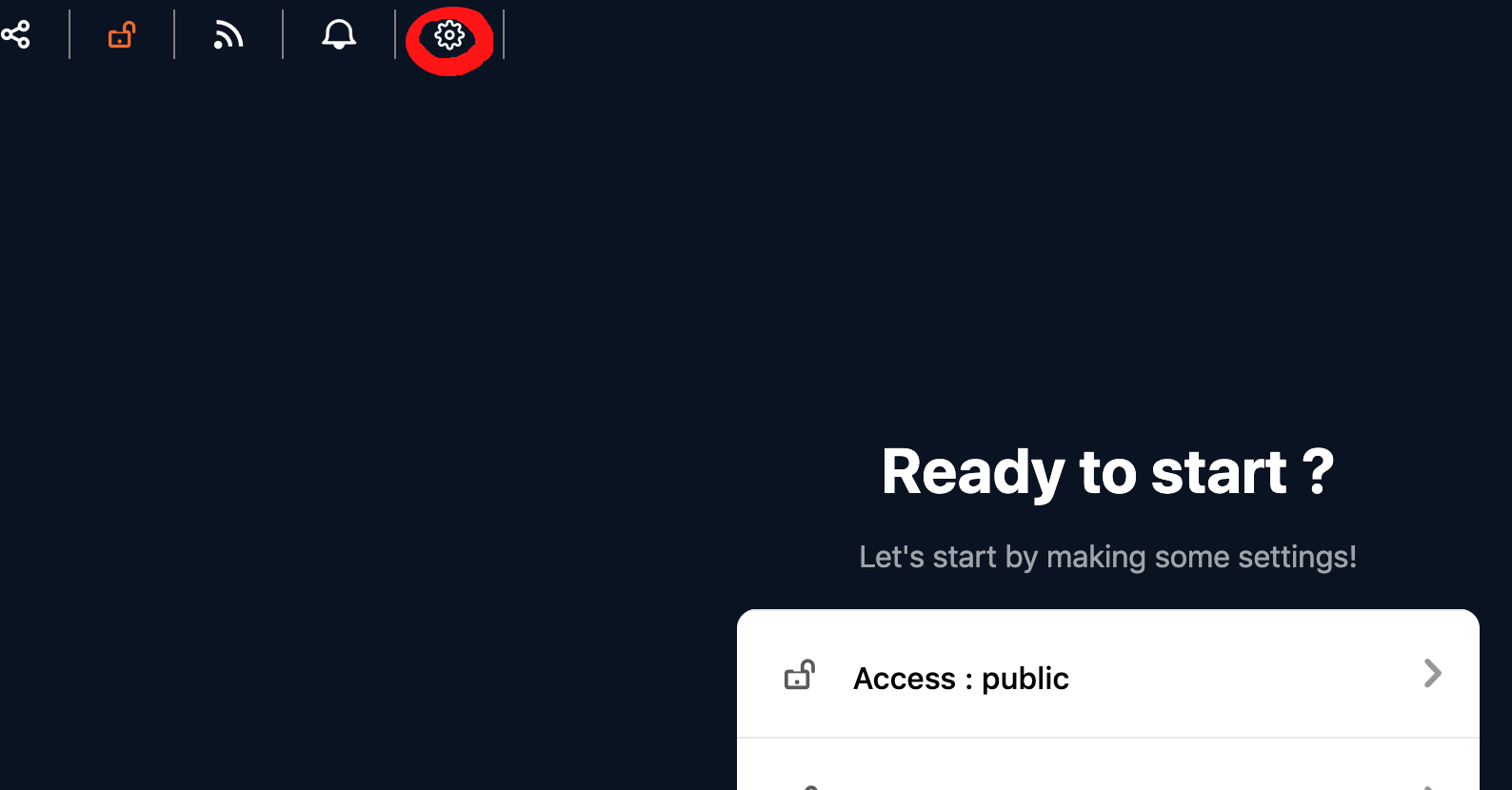
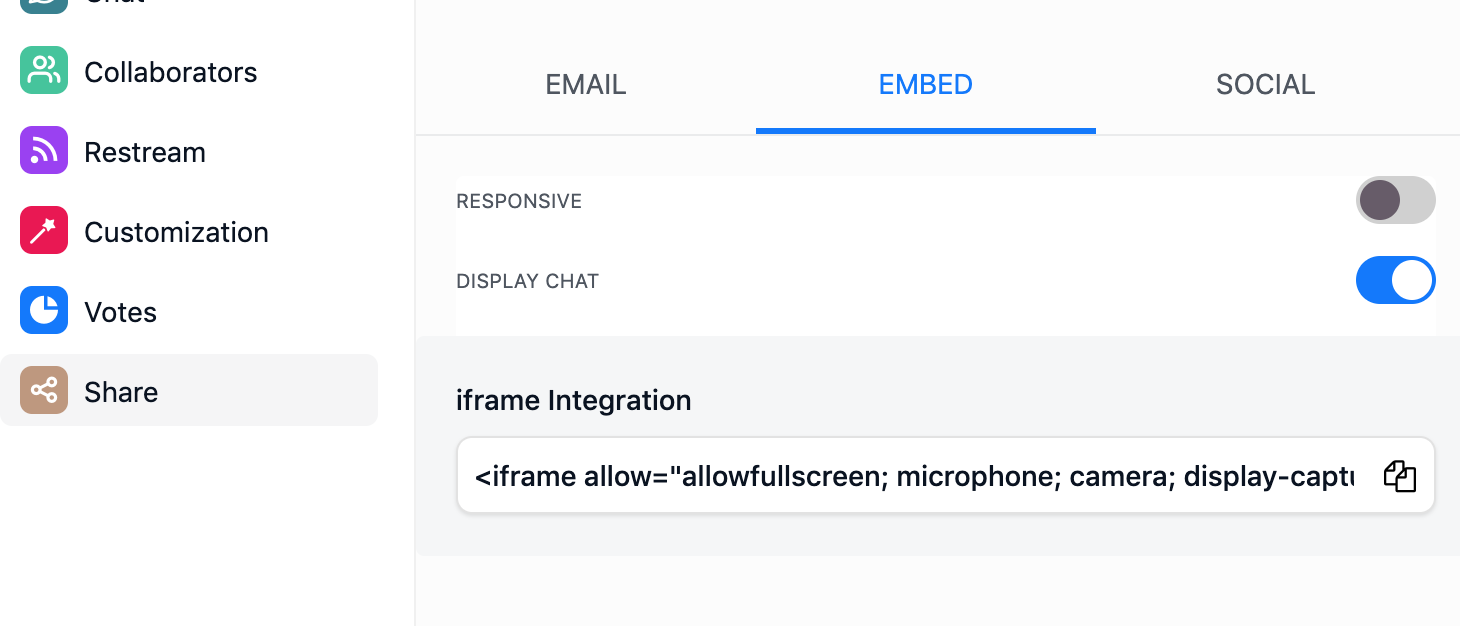
Then go to share then on the EMBED tab:
Here your can select if you want the iframe to be responsive and if you want to display the chat within the iframe.
You then have the code for integration which you can copy and put inside your website. For this maneuver you might require the assistance of a web developper
You then have the code for integration which you can copy and put inside your website. For this maneuver you might require the assistance of a web developper
Related Articles
Livestreaming
This part will allow you to define the livestreaming protocol you want to use. For very specific needs, we give you the possibility to bypass the Blastream studio and define an external video player or an RTMP url to replace the Blastream player. ...Close the chat
By checking the option "Disable chat", the public interface no longer displays the chat part (public chat but also private messaging and the list of connected people) so that the player will be displayed in full page like the example below.Recording
You have the option of recording part or all of your live. To do this, start the live then click on the record button on the left. You can stop recording at any time by clicking again on the icon Your video will be instantly emailed to you. You can ...Room
. 1. Color: The main colors of Blatream, these colors are mostly used for buttons. Color 1 is primary buttons Color 2 is secondary button 2. Images: Logo will replace the Blastream logo on the top left corner of the screen Background for welcoming ...Share
To invite people to join your live, you can send them the link of the conference or even share it directly on your social networks. To access these features, click on the "share" button at the top of your screen. A menu will appear, giving you the ...