Settings
Before or during the use of your chat, you can configure various actions, by clicking on the Settings  section, located at the top left of the interface of your room, then on Chat
section, located at the top left of the interface of your room, then on Chat 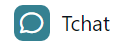 accessible on the left in the list summarizing all the possible settings.
accessible on the left in the list summarizing all the possible settings.
Disable chat
By checking this option, the public interface no longer displays the chat part (public chat but also private messaging and the list of connected people) so that the player will be displayed in full page like the example below.
Hide system messages
System messages are the chat notifications that appear when a person logs in and out of the chat, like the example below. If you activate this option, they will no longer be displayed.
Disable public chat
Unlike the first option, this one remains displayed but will be closed for all participants but it will remain displayed as well as the list of participants and private messaging. Only the owner of the room, his animators and his moderators will be able to write a message on the public chat.
Moderate chat
In moderated chat mode, messages sent by participants are subject to your validation or that of your moderators to be displayed in public chat. Find more details on moderation in the dedicated help page.
Question / answer
In Question / Answer (Q&A) mode, participants will have an icon? under the chat entry field to send you a question. This can only be displayed on the public chat once you respond to it in the dedicated list. Find more details on the questions / answers in the dedicated help page.

The chat can be either in Q&A mode or in moderate mode, but not both at the same time.
Clear public chat history
When you click on the Empty button, all the messages in the public chat will be deleted.

The polls are not erased by this action. If you want to delete them, you will have to do it manually in the chat.
Delete all private and group messages
This option will delete all private chats (private messages and group messaging) for all participants in your room. Messages from the Admin group will also be deleted, but not the group itself.

Only possible when all participants have left your room
Export chat history
By clicking on Export, a csv file will be offered for download. It will contain all the messages present in the public chat
Related Articles
Settings
In your cloud video control room, the settings can be found here: The settings allow you to manage: Margin on the video: Change the margin around the whole video, being able to change the top, bottom, left and right values individually Source ...Settings
In the "video" part then "settings" several parameters are available to you. The video quality of your room Here you will be able to predefine the default quality for your live (480p, 720p or 1080p) Please note, the options available depend on your ...General settings
General settings are available for your room in the "settings" then "general" part. You will also be able to see your maximum number of participants and simultaneous videos on the screen depending on your subscription. "Allow users to automatically ...Network firewall or proxy server settings for Blastream
To configure your network firewall please refer to the following table. The following rules should be applied to outbound traffic. Blastream communicates with the destination port received when the client makes its connection. The firewall must be ...Advanced
The advanced video settings are primarily intended for professionals. Only change these settings if you know what you are doing, the changes can have a direct impact on the proper functioning of the service. Advanced settings cannot be edited when ...